How to build a SharePoint Intranet #1 Site Collection
Learn how to create a SharePoint Online Intranet with these step-by-step tutorials. In this first part, we'll show you how to create and configure a Intranet Site Collection.
Posted by
Related reading
How to build a SharePoint Intranet #2 Branding
Learn how to create a SharePoint Online Intranet with these step-by-step tutorials. In this second part, we'll show you how to brand your Microsoft 365 Organsisation and Intranet Site Collection.
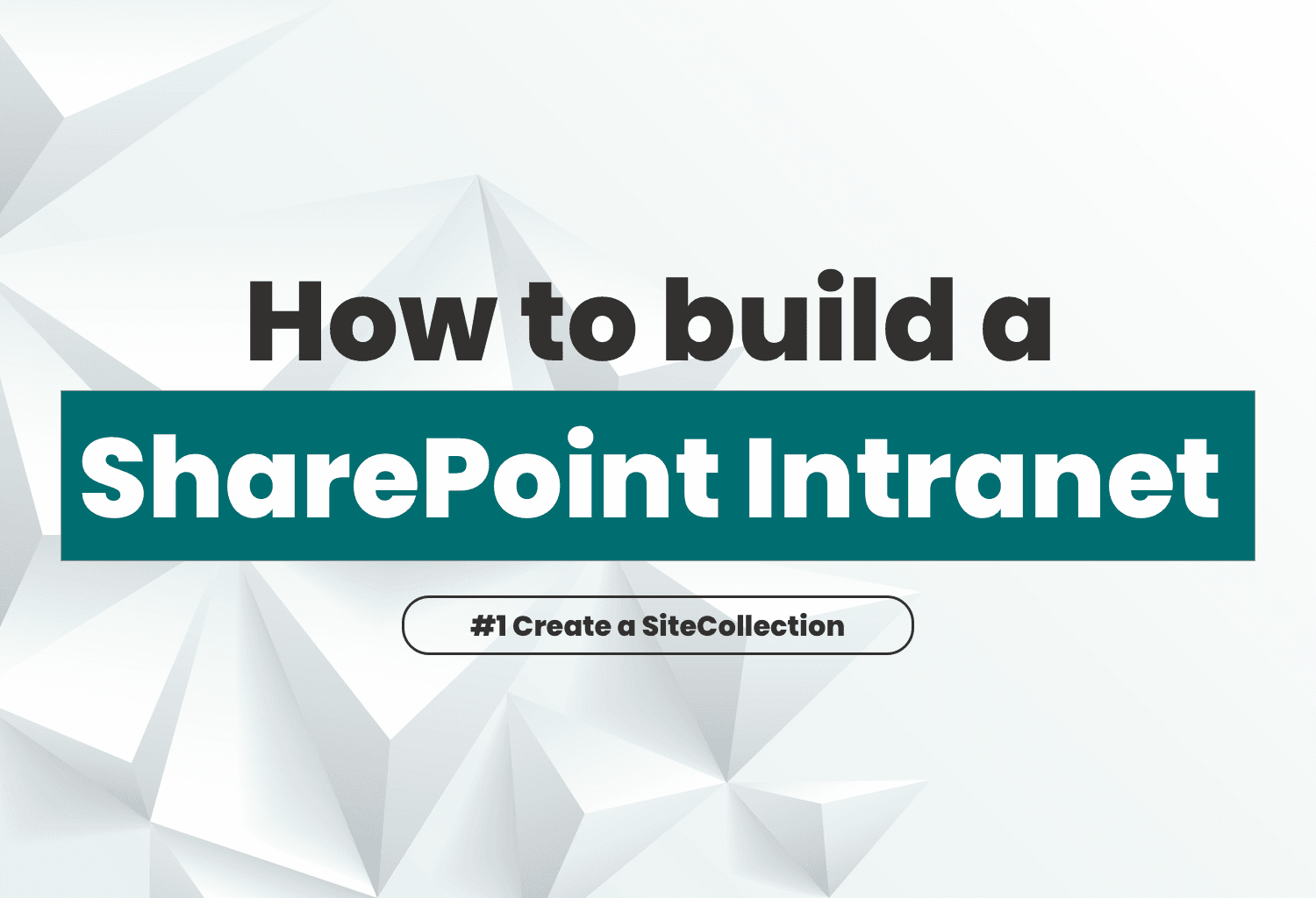
Introduction
Welcome to the first entry in our blog series, "How to Build a Microsoft SharePoint Online Intranet." Whether you're an IT professional, a project manager, or just someone tasked with setting up a digital workspace for your company, this series is designed to guide you through the process of creating and customizing an effective SharePoint Online intranet.
In this first part, we'll walk you through the initial steps of setting up your SharePoint Online environment, focusing on creating a basic site collection and configuring key settings to lay a solid foundation for your intranet. Let’s dive in.
Make your SharePoint smarter in seconds
Get 365BOX StarterWhich Type of site collection should I use?
SharePoint offers two types of site collections: SharePoint Team Site and SharePoint Communication Site.
SharePoint Team Sites are designed for group collaboration, providing features like a shared document library, a team-specific calendar, and integration with Microsoft 365 apps for real-time co-authoring and communication. On the other hand, SharePoint Communication Sites serve broader organizational communication purposes, enabling users to publish and share content such as news, reports, and status updates across the organization with an emphasis on presentation and information dissemination.
To set up an Intranet, begin with a new blank SharePoint Communication Site.
When building an Intranet landing page (Start page), you have the option to use a sites path like /sites/intranet or replace your root site collection /. The choice depends on your overall site structure:
Create a communication site
Navigate to your SharePoint Admin portal and create a new communication site as shown below:
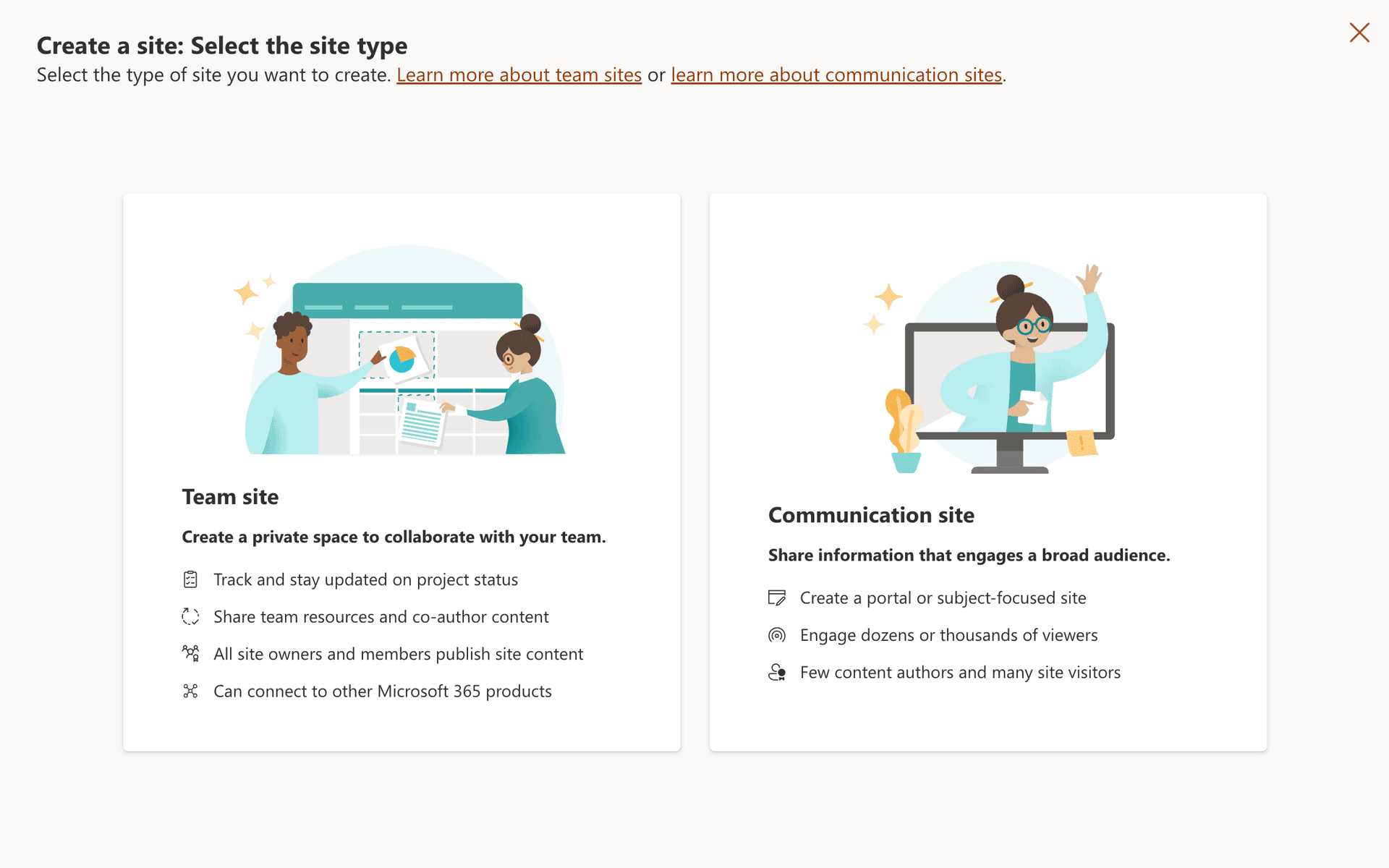
You can pick from different pre-designed templates. For our Intranet landing page, we recommend starting with a standard site template.
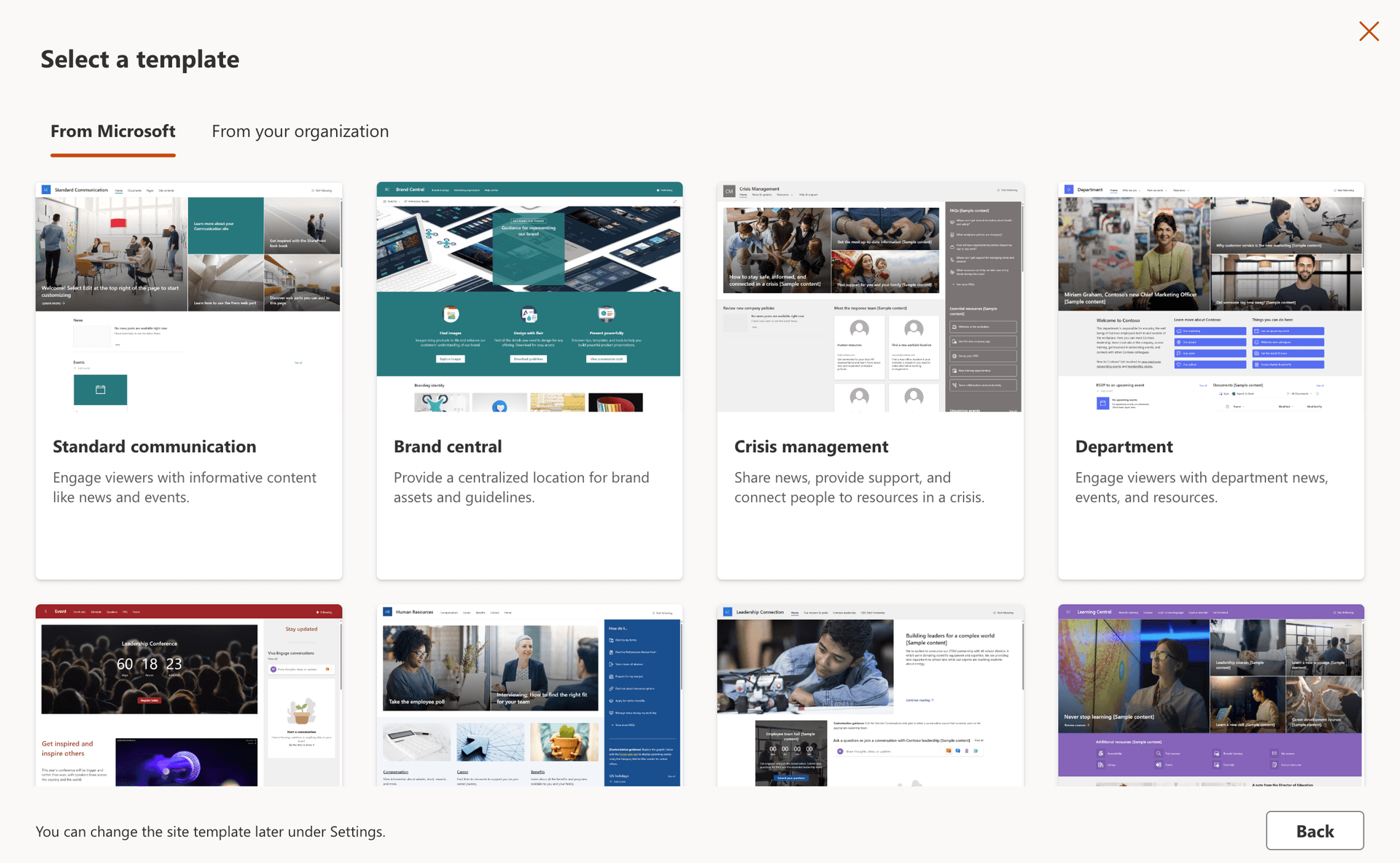
Give your site a name and URL. This will be the URL users will navigate to when accessing your Intranet.
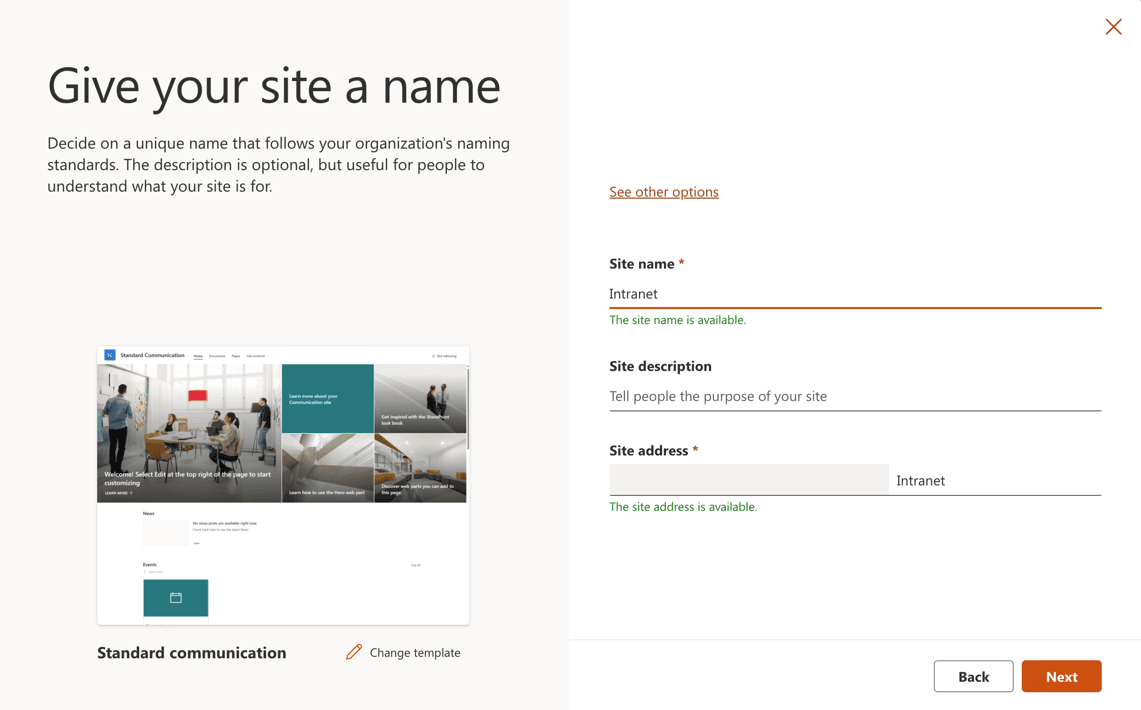
Configure HubSite
A SharePoint Hub Site is a central platform in SharePoint used to organize and connect multiple sites based on project, department, or region, allowing for unified navigation, consistent branding, and aggregated content across associated sites.
Depending on the size and structure of your business, your organization can have one or multiple hubs to organize your sites. Your intranet home should be a key hub.
Configure Home Site
Your organization can only have one designated home site. Typically, this is your SharePoint Intranet landing page. Activating the home site unlocks various features such as news boost and connectivity with Viva connections for Teams. We will delve into these features in a future episode. For now, let's set up our newly created Intranet Landing page as the home site, and we'll be good to go.
Let’s have a look
We have established the foundation for our new Intranet home. Let's take a look:
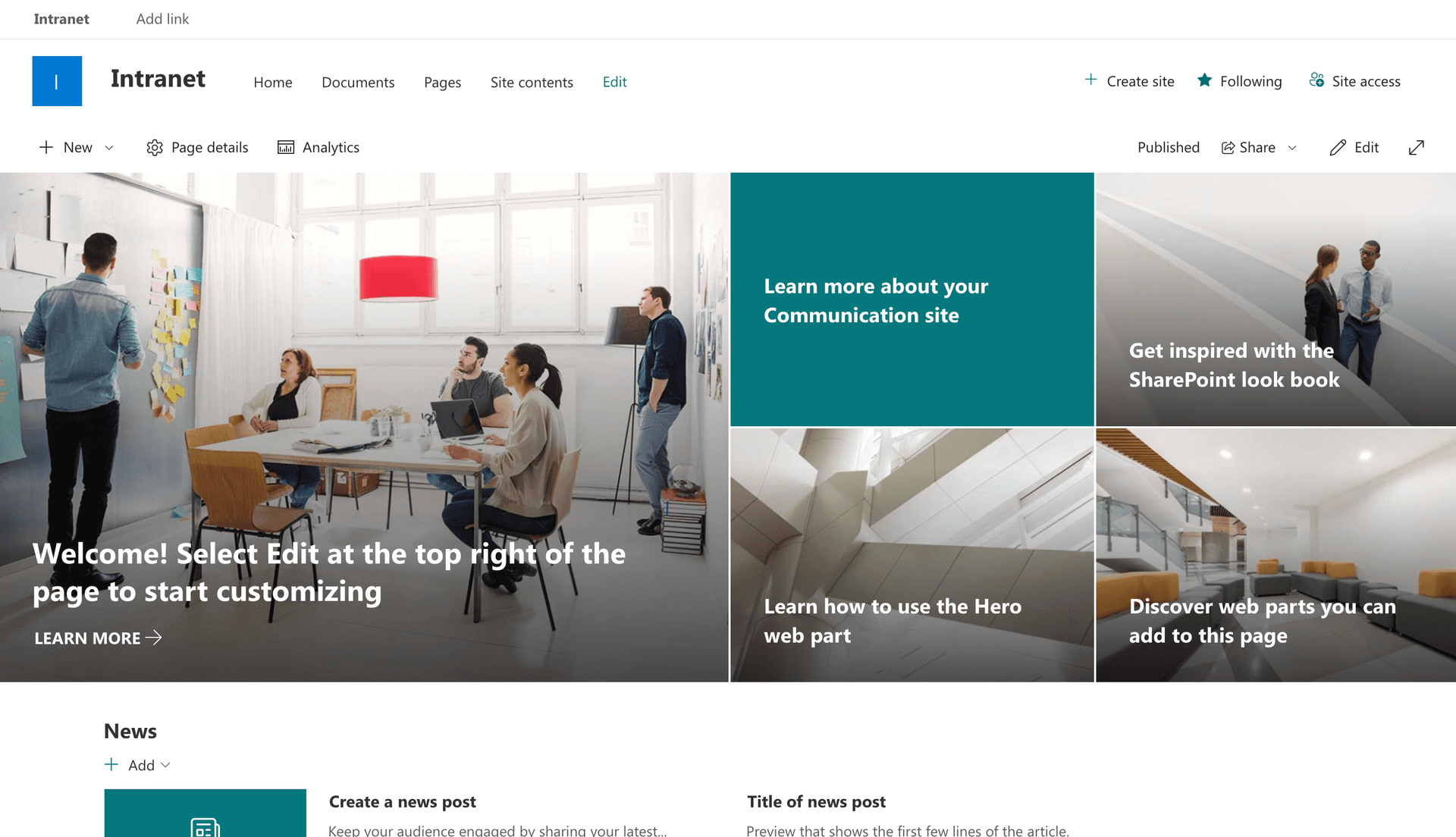
In the next post, we will be creating a custom SharePoint theme, organization colors, and company logo.